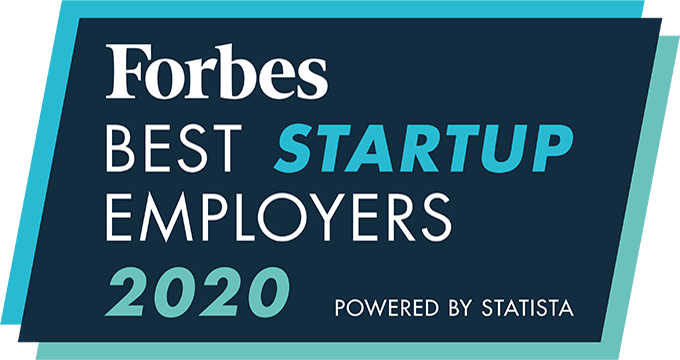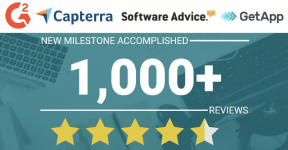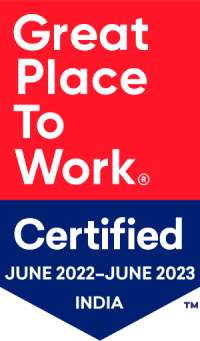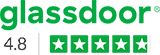How can I edit or add client document type?
- Select “Applicants” from the upper navigation menu
- Search for and select the relevant applicant
- Under the “Documents” subheading, hover over the relevant document and select “Edit”
- To add a new document, select the “+” icon in the upper right hand corner of the document section
- Select the document title, select the document type, upload the document, and hit “Save”
Note: A new document type can be added to the drop down from admin set up. To do so, click on your profile icon Admin Setup > Applicant > Document List > Add Button > Give document name > Save.
Under the client module it will be reflected in the dropdown with the option required documents.
- Select “Clients” from the upper navigation menu
- Search for and select the relevant client
- Click “Edit Client”
- Under “Business Information,” go to “Documents”
- Check in the document from the drop down menu and click “Update”
Note: A new required document type can be added to the drop down from the Admin Setup. To do so, click on your Profile Icon > Admin Setup > Client > Client Document Type > Add > Give the title > Specify if mandatory > Select Save. This document type will then be shown in the drop down.
An integrated recruitment platform that combines full-time, contingent, and freelance workforces to transform businesses into talent powerhouses
Ceipal Free Trial