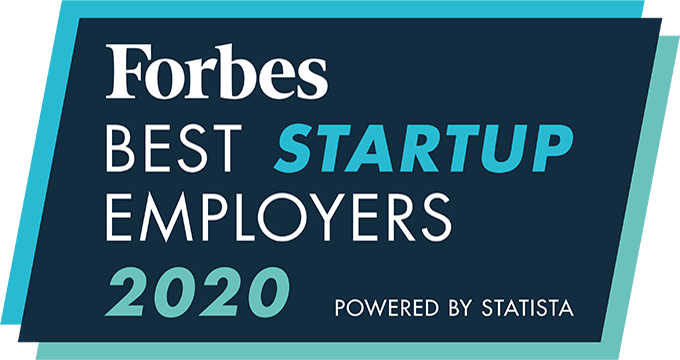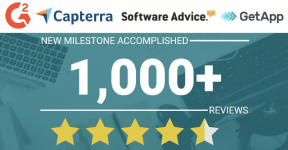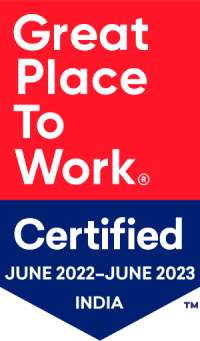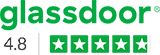Users, Roles and Teams Assignment
To create new users and configure their permissions and access settings, the first step is to create “Roles” in your account.
Creating Roles
To create roles:
- Click on the profile icon
- Click on Admin Setup
- Go to Access Management
- Click on Role.
- Click on the Add Role button.
- Enter the name of the Role
- Click on Submit.
Now you can go to Access Control (under Access Management) and edit the permissions for this particular role. You can also “clone” similar access permissions to a new role by selecting an existing role name in the “Clone Role” field.
Creating Users
Once the roles are updated, the admin can create the users and map the roles created prior to this step.
To add a new user:
- Click on the profile icon
- Click on Admin Setup
- Go to Access Management
- Click on Users
- Click on the Add icon
- Enter the required details.
- Click Register to create the user.
Creating Teams
The admin has access to create teams within the system.
To create teams:
- Click on the profile icon
- Click on Admin Setup
- Go to Access Management
- Click on Teams
- Click on Add Team
- Enter Team Name
- Select the Team Lead Role and Team Lead
- You may add a description for the team
- Select Team Data Access Permissions
- Select or unselect the checkbox “Allow Team lead to drilling down to view subordinates data” to allow the team lead to view data of all users below their hierarchy.’
- Select the users you want to add in the right box and move to the left box.
- Click on Save.
Team Data Access Permissions:
-
- ‘Data is shared across the team members’ – Users in the team can access the data of each other.
- ‘Only Team Lead can view the Data of Team members’ – Only the Team lead can view the data of all team members. One team member cannot view any other team member’s data.
Note: Only users who have not been added to any team, and hold roles below the Team Lead’s role in the hierarchy, will appear in the Team members’ list.
An integrated recruitment platform that combines full-time, contingent, and freelance workforces to transform businesses into talent powerhouses
Ceipal Free Trial