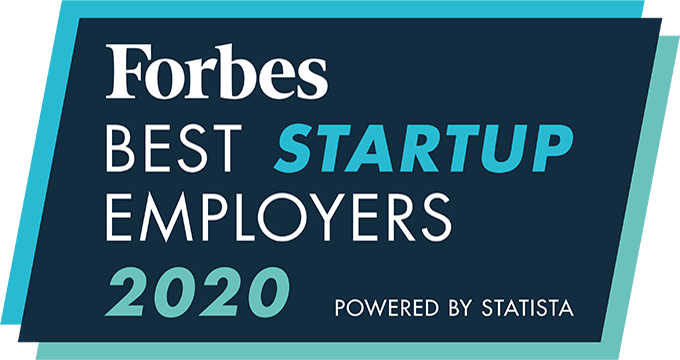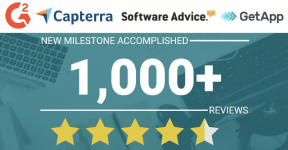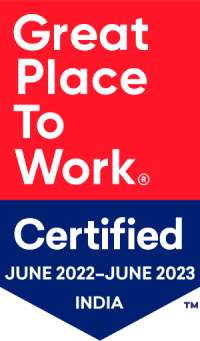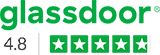How to Restrict the Number of Submissions to a Job?
For every job shared, the client usually sets a limit to the number of positions available and the number of candidates they will consider for those positions. Limiting the number of submissions to a job enables recruiters to focus on other requirements when the maximum number of submissions has been reached.
Steps to restrict number of submissions for an existing job:
- Go to Job Posting module
- Open the Job
- Click on “Job details” tab
- Click on Edit (pencil) icon
- Find the field named “Maximum Allowed Submissions”
- Enter desired value
- Click “Update”
Steps to restrict number of submissions for a new job:
- Go to Job Posting module
- Click on New icon
- Select “Manual” or desired type of New Job creation
- Enter details
- Find the field named “Maximum Allowed Submissions”
- Enter desired value
- Click Save.
Note: Click on the gear icon next to the field to configure the action to be taken when the submissions reach the limit set here.
An integrated recruitment platform that combines full-time, contingent, and freelance workforces to transform businesses into talent powerhouses
Ceipal Free Trial